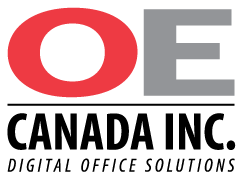News
Using Cardstock on Toshiba Copiers | OE Canada Inc.
April 18, 2018Printing On Cardstock
Sending the Document to Print
- In your software program, open the printer properties window
- Ensure the [BASIC] tab is selected
- Locate the [Paper Type] drop-down menu in the middle of the window.
- Change this setting to the required THICK setting based on the following paperweight guidelines:
- Thick 1 ~90lbs
- Thick 2 ~110lbs
- Thick 3 ~140lbs
- Thick 4 ~150lbs
- This should also change the input tray to By-Pass.
- Configure any other document finishing options you require.
- Press [OK] and send the document to print.
At the Device
- Press the [Job Status] button on the touchscreen. It should be flashing orange.
- Follow the prompts located in the top left corner of the blue bar.
- **If your unit is a black and white only copier, remember to ensure the green tab on the by-pass tray is engaged.